Publishing content
Now that we've created our first content entry and saved it, we can now publish it using the Publish button:
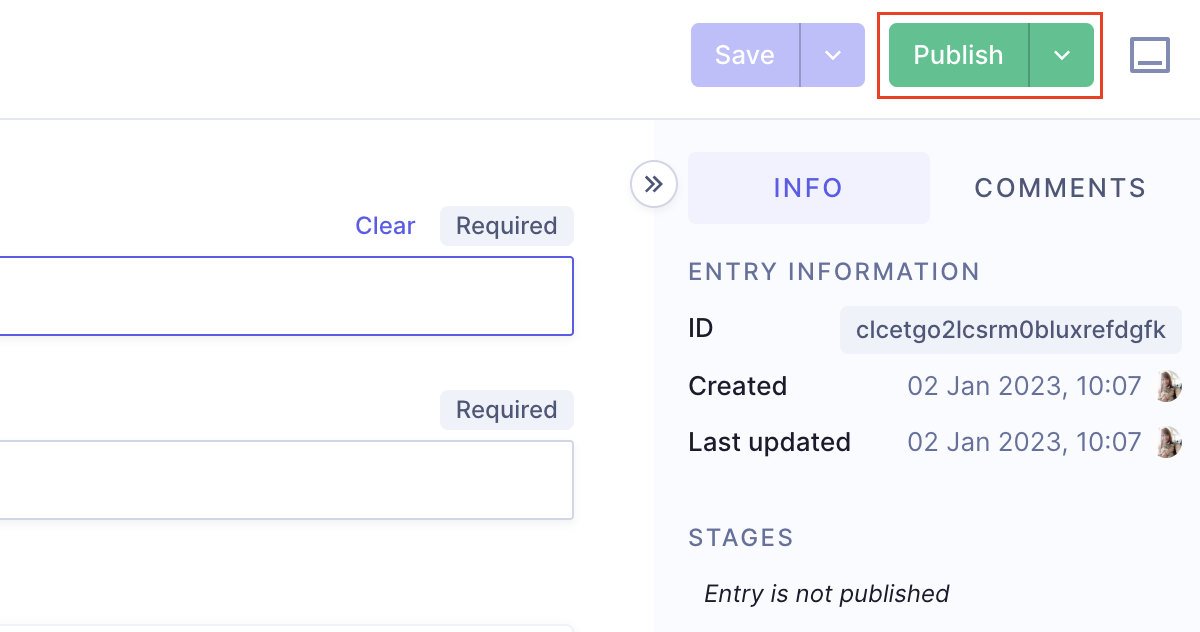
By default all projects come with a DRAFT and PUBLISHED content stage.
Most often content editors will use the DRAFT content stage to keep content local, or in a staging/preview environment. Meanwhile PUBLISHED is often used to represent what is in production/live on your app, or website.
Once you click to Publish you will be shown a confirmation modal. Included here will be any related entries that also may need publishing.
You will notice here that Hygraph is asking if you would like to also publish the Assets that are in DRAFT stage also:
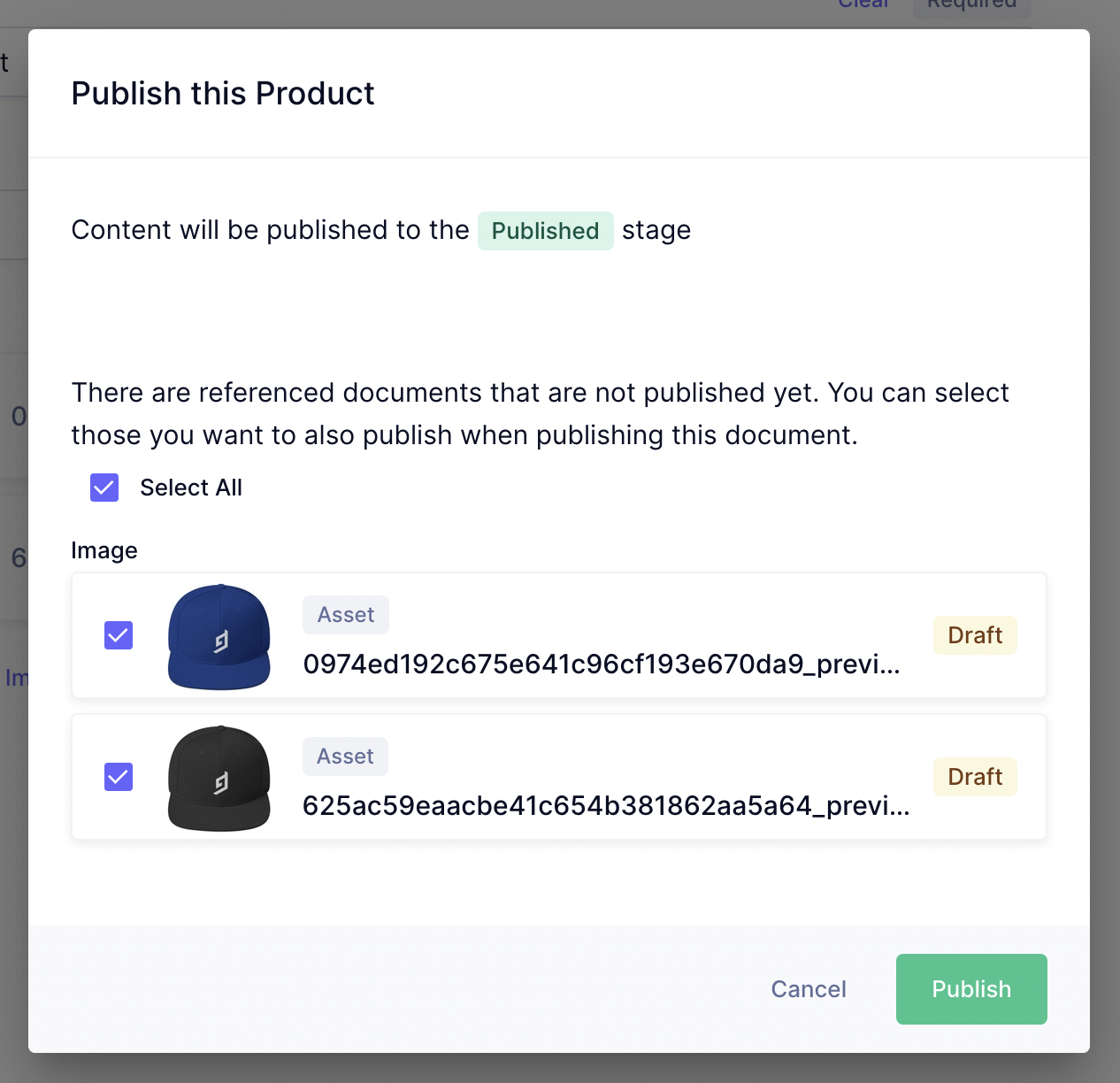
You'll want to Select all, and hit Publish.
Now you'll see inside the content entry that the entry has been published:
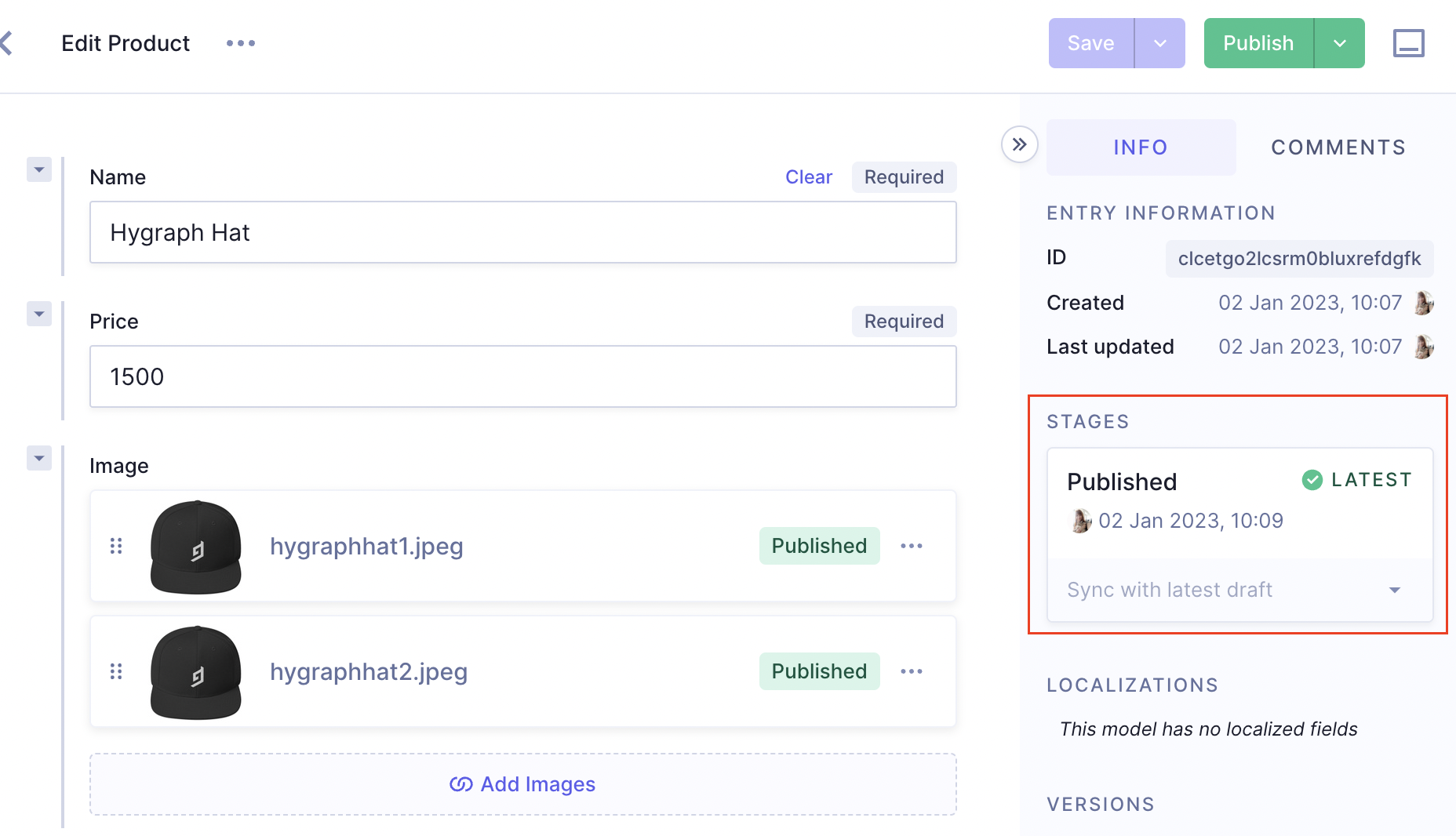
You can continue to make changes to your content entry, and then save it again as many times as you want without publishing. When you do save, but do not publish, you'll see inside of the stages list that the entry is now outdated:
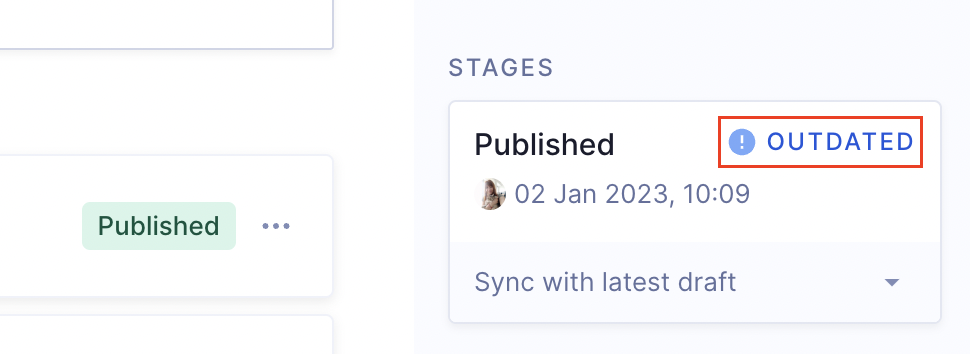
You can repeat publishing outdated entries either by clicking the Publish button again, or by scheduling for later.