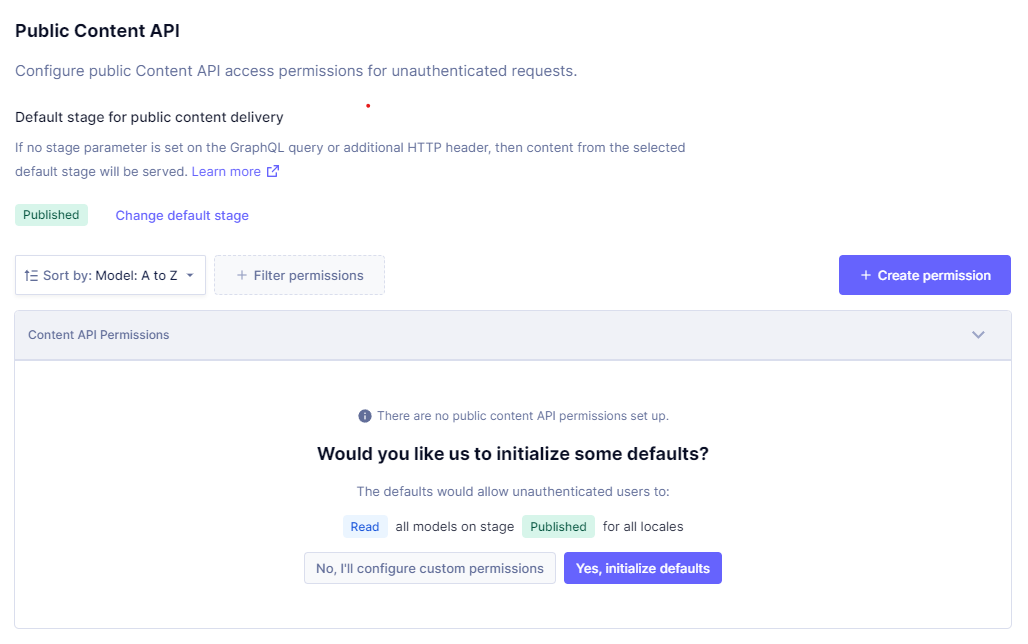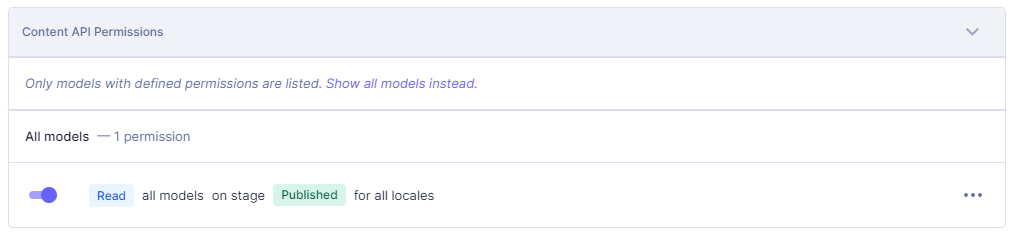API Access
Navigate to your settings panel and enable access to your API. You can either enable full public access to your API or protect your API with permanent auth tokens.
The default stage for the Public Content API is set to Published. To create the new permissions click the Yes, initialize defaults button in the Content API Permissions section.
This will set Read permission on all models on stage Published.
Now that the API is public, let's test it. Copy your project's Content API endpoint and paste it in your URL bar for your browser.
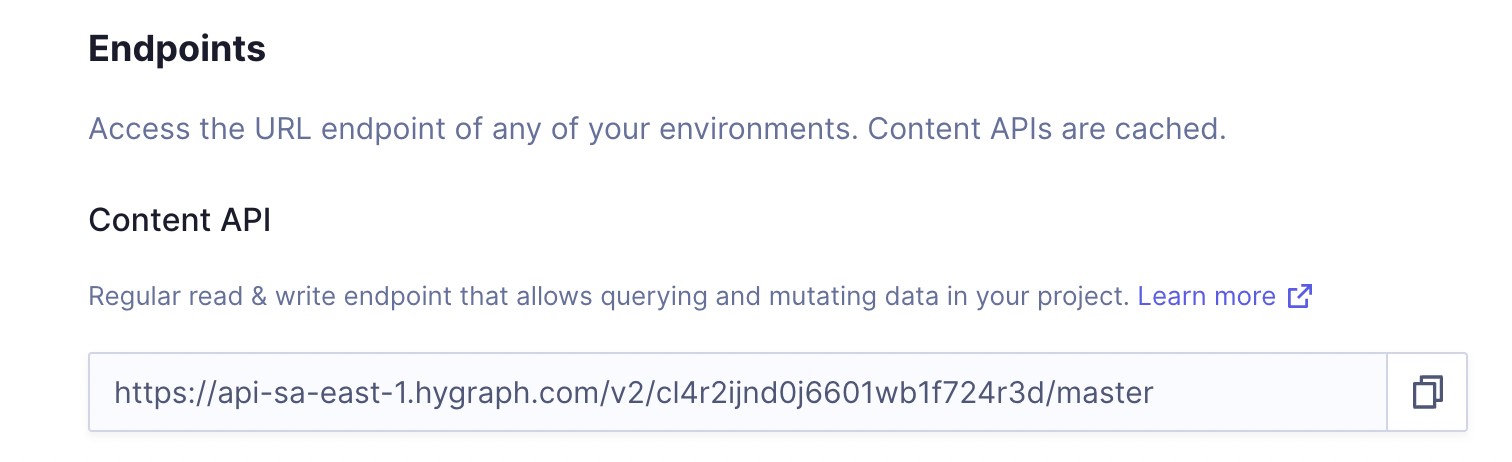
In the API playground, run the query above once more. This is now publicly accessible on the web!